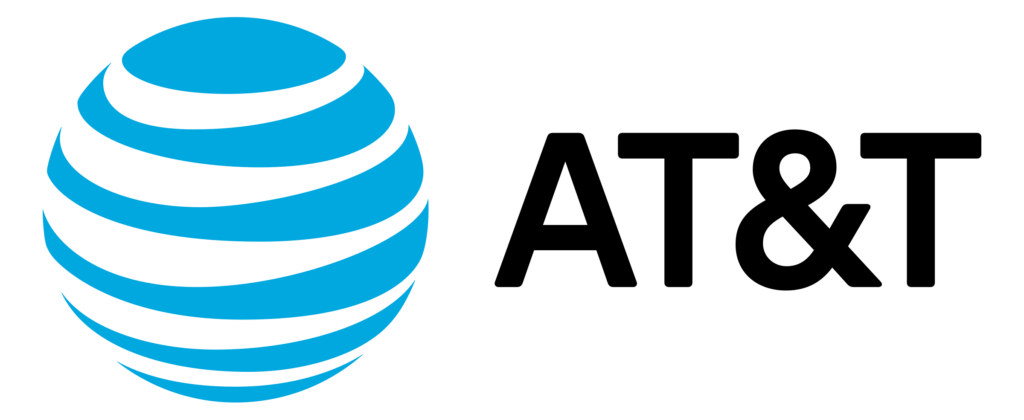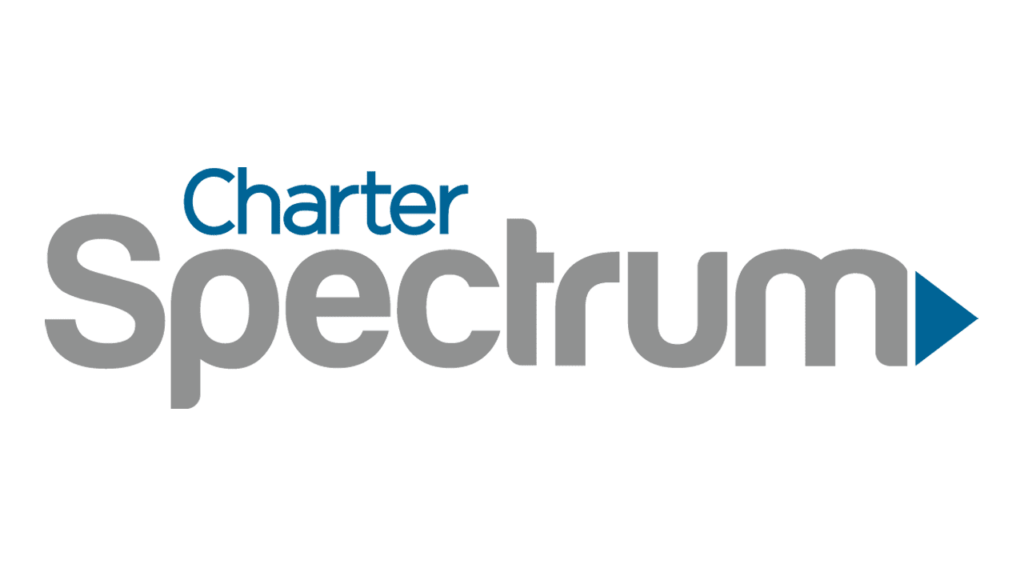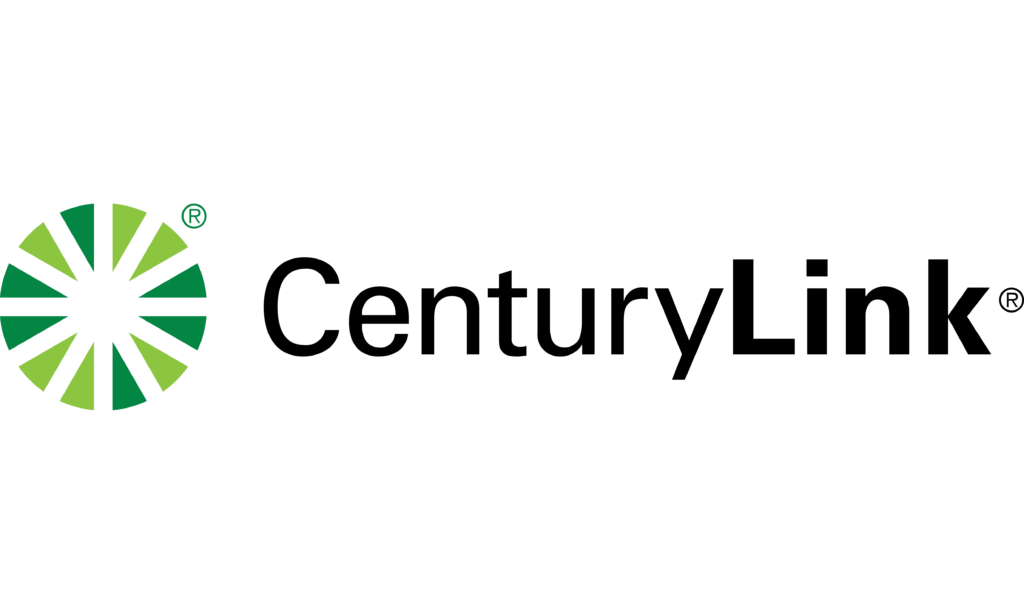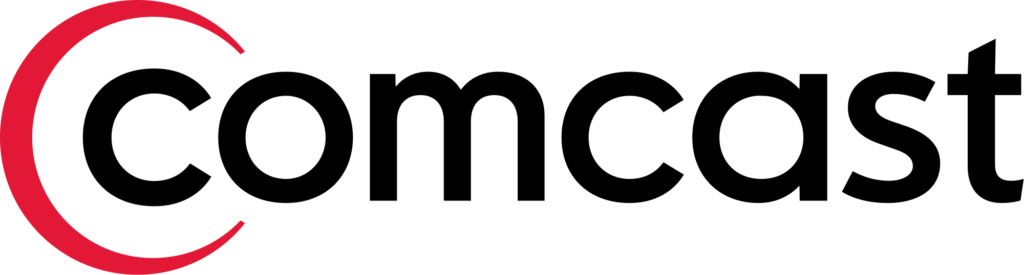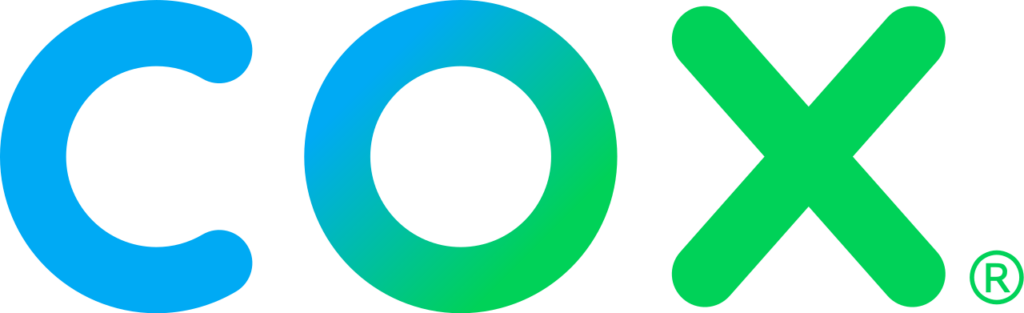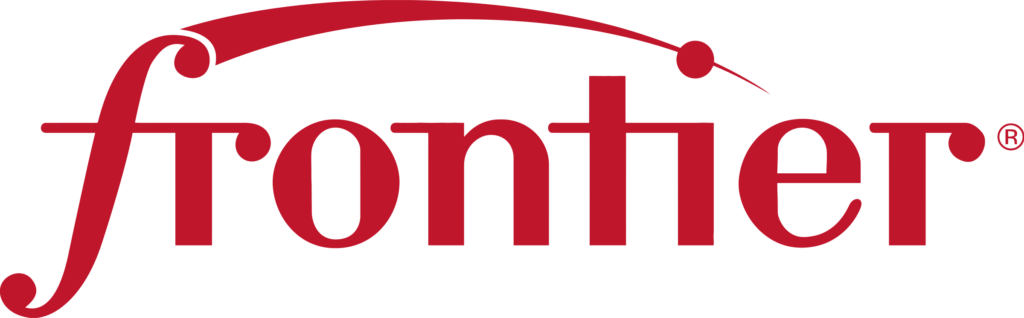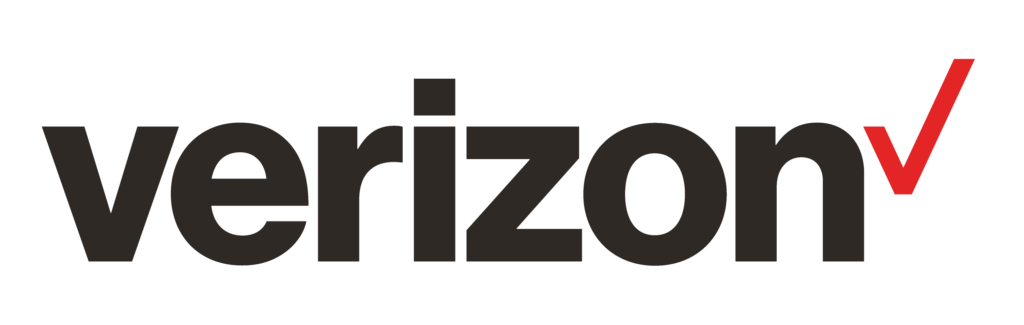Then what happens?
Depending on your provider you can forward all or some of your calls to us at OnCallVR. We’ll take the call and answer it just like an in-house receptionist would (often better).
Check below for provider instructions or click here to get your free forwarding number!
AT&T
Forward calls from your business phone
- Dial *72 or 72# and listen for dial tone.
- Enter the number where you wish to forward calls.
- Long distance numbers: Enter 1 plus the10-digit phone number. For example, 1+ 3-digit area code + 7-digit phone number.
- Numbers that are not long distance but require an area code: Enter the 7-digit phone number. For example, 3-digit area code + 7-digit phone number.
- Local calls not requiring an area code: Enter only the 7-digit phone number.
- Wait for the confirmation tone. After the confirmation tone, the system will automatically place a call to the number to which calls will be forwarded. If the forward-to party answers the call, the feature is activated.
Forward calls from your cellphone
Step 1: Using the keypad on your cell phone, dial **21* (do not press call yet.)
Step 2: After dialing **21*, enter the 10 digit telephone number you would like your calls forwarded to.
Step 3: Then press #.
Step 4: Press call and listen/look for a success message from AT&T.
Charter Spectrum
Forward All Calls
You can forward all incoming calls to an alternate phone number:
- Enter *72, followed by the 10-digit phone number (including area code) that you want to forward calls to. (For example: *72-303-123-5555)
- Tap the Call button and wait for a confirmation tone and message.
- End the call.
Forward Missed Calls
You can for forward unanswered calls to an alternate phone number:
- Enter *71, followed by the 10-digit phone number (including area code) that you want to forward calls to. (For example: *72-303-123-5555)
- Tap the Call button and wait for a confirmation tone and message.
- End the call.
Turn Off Call Forwarding
To turn off call forwarding:
- Enter *73.
- Tap the Call button and wait for a confirmation tone and message.
- End the call.
CenturyLink
How to turn on Call Forwarding
To activate Call Forwarding:
- Listen for a dial tone, and press *72.
- Listen for a stutter dial tone followed by regular dial tone.
- Dial the number where you want your calls forwarded.
- When the phone is answered by either a person or voicemail, hang up. (You probably want to tell the person ahead of time what you’re doing!)
- Your calls will now be forwarded to the number you dialed.
Note: If there’s no answer, or the line is busy, hang up and repeat Steps 1, 2 and 3. (It may seem strange, but repeating Steps 1 and 2 within a couple minutes of your first attempt is another way to activate Call Forwarding.) You’ll know you did it right and Call Forwarding is working when you hear a rapid busy tone.
How to turn off Call Forwarding
To deactivate Call Forwarding:
- Listen for a dial tone, and press *73.
- Listen for 2 short tones, then a regular dial tone.
- Call Forwarding is now off.
Tip: If you’re not sure whether Call Forwarding is on or off, press *72. If it’s on, you’ll hear a rapid busy tone. If it’s off, you’ll hear a normal dial tone.
You can download the Call Forwarding – Basic, Selective Call Forwarding and/or the Selective Call Forwarding – Enhanced user guides for more information about what Call Forwarding is and how to use it.
Comcast
Call Forwarding Always
Whenever you need to be away from your office phone for an extended period of time, and you don’t want to miss a call or need someone else to answer calls for you, you can forward calls to another phone number you designate. Call Forwarding Always allows you to forward your incoming calls to another number.
Activate Call Forwarding Always:
- Lift the receiver and listen for the dial tone.
- Press *72.
- You will briefly hear a stutter dial tone then a normal dial tone.
- Dial the 10-digit destination number where you want your calls to ring.
- Stay on the line until the destination number you have selected is picked up by a colleague or voicemail.
- If a colleague or voicemail is unable to answer the call on the destination number, hang up the line. Then, pick up the line once more and press *72 again. If this is completed within 2 minutes of you first dialing *72, Unconditional Call Forwarding will be activated without the need for someone to answer the initial call on the destination number.
- All of your incoming calls will now be directed to that number.
Deactivate Call Forwarding Always:
- Lift the receiver and listen for the dial tone.
- Press *73.
- Hang up your phone. Your incoming calls will return to your business line.
Call Forwarding Busy
When you are waiting for an important call, but still need to use your telephone, you can send any incoming calls to an alternate number while you are using your line. Simply activate Call Forwarding Busy before making your call. If you activate Call Forwarding Busy, only calls that come in while you are talking on the phone will be forwarded.
Note: Call Forwarding Busy is not available with Hunt Group.
To activate Call Forwarding Busy:
- Lift the receiver and listen for the dial tone.
- Press *90.
- When you hear the second dial tone, dial the number where you want to direct your call and listen for a confirmation tone that the feature has been activated.
To deactivate Call Forwarding Busy:
- Lift the receiver and listen for the dial tone.
- Press *91 and listen for a confirmation tone that the feature has been deactivated.
Call Forwarding No Answer
When you need to redirect incoming calls to another telephone number when you are unable to answer, you can activate Call Forwarding No Answer. Only unanswered calls will be forwarded to the number you designate.
Note: Do not activate Call Forwarding No Answer if the phone is part of a Hunt Group.
To activate Call Forwarding No Answer:
- Lift the receiver and listen for the dial tone.
- Press *92.
- When you hear the second dial tone, dial the number where you want to direct your call and listen for a confirmation tone that the feature has been activated.
To deactivate Call Forwarding No Answer:
- Lift the receiver and listen for the dial tone.
- Press *93 and listen for a confirmation tone that the feature has been deactivated.
Call Forwarding Not Reachable
This disaster-recovery feature helps you avoid missed calls to your business if your phone service is not working because of a power or network outage. By activating Call Forwarding Not Reachable, you can ensure that your calls will automatically be forwarded to a pre-determined phone number. Activate this feature once by using your office phone.
To activate Call Forwarding Not Reachable from your phone:
- Lift the receiver and listen for the dial tone.
- Press *58.
- A menu of options will guide you in managing this feature. The prompts will enable you to activate and deactivate the feature, as well as add and delete the numbers on your list.
Note:The forwarding phone number must be permitted by your outgoing calling plan.
To deactivate Call Forwarding Not Reachable from your phone:
- Lift the receiver and listen for the dial tone.
- Press *59.
- A menu of options will guide you in managing this feature. The prompts will enable you to activate and deactivate the feature, as well as add and delete the numbers on your list.
Note: When entering the “forward to” number, remember to dial 1 and/or the area code before the number if necessary to place the call. When creating your list, enter the area code plus the 7-digit number for both local and long distance numbers.
Call Forwarding Selective
When you need to be away from your office, and don’t want to miss certain critical calls, you can choose to only forward calls that come in from specific phone numbers. Call Forwarding Selective allows you to create a list of phone numbers that will be forwarded to you at a designated number. When you activate this feature, only calls from the phone numbers on your list will be forwarded.
Note: Call Forwarding Selective is not available with Hunt Group.
To activate Call Forwarding Selective:
- Lift the receiver and listen for the dial tone.
- Press *63.
- A menu of options will guide you in managing this feature. The prompts will enable you to activate and deactivate the feature, as well as add and delete the numbers on your list.
Note: When creating your list, enter the area code plus the seven-digit number for both local and long-distance numbers and 011 plus the country code for international calls.
To deactivate Call Forwarding Selective:
- Lift the receiver and listen for the dial tone.
- Press *83.
- When prompted, press 3 to turn the feature off.
Cox
Turning ON the Call Forwarding Service
- Lift the handset and listen for the dial tone.
- Dial * 72. On a rotary phone, dial 1172.
- Listen for the dial tone.
- Dial the number to where you want your calls forwarded. Enter the number exactly as if you are calling directly, such as 7-digit, 10-digit, or 1 plus the area code.
Note: Your confirmation will be a stutter dial tone, then regular dial tone to let you know your Call Forwarding feature is now working.
- Hang up.
Result: Call Forwarding is in effect.
Turning OFF the Call Forwarding Service
- Lift the handset and listen for the dial tone.
- Dial * 73. On a rotary phone, dial 1173.
- Listen for the confirmation tone, and then hang up the handset.
Result: Call Forwarding is deactivated.
Changing the Forward To Number
Turn off Call Forwarding by lifting the handset and listening for the dial tone, then:
- Dial * 73. On a rotary phone, dial 1173.
- Listen for the confirmation tone, and then hang up the handset.
Result: Call Forwarding is now turned off.
- Lift the handset and listen for the dial tone.
- Turn on Call Forwarding by dialing * 72. On a rotary phone, dial 1172.
- Listen for the dial tone.
- Enter the new Forward To number to where you want your calls forwarded.
Verizon
Call Forwarding: How to Activate It
The basics of Verizon’s Call Forwarding service (also known as Immediate Call Forwarding) are straightforward: From your mobile phone, dial *72 plus the phone number you want to forward calls to. You can also activate Call Forwarding through My Verizon. If you’ve left your phone at home, for example, you don’t have to make yourself late for work going back for it. Simply visit Verizon’s Call Forwarding page to get started with forwarding your calls to a landline or even another mobile phone. Just remember that your phone won’t ring again until you turn off call forwarding—and doing that is just as simple.
How to Turn it Off
There are two ways to cancel Call Forwarding:
Dial *73 from your mobile phone, or
Use My Verizon (see Call Forwarding to get started)
Summary of Verizon Call Forwarding Codes
All calls: Call *72 + new number
Only when busy/no answer: Call *71 + new number
Turn off forwarding: Call *73

OnCallVR (That's Us)
"Hi, this is Noah with [Amazing Fences], how may I help you?"
Customer
"Hi, We're looking for a fence for the backyard"

OnCallVR
"That's great, let me check our schedule...I can have Tom come out Tuesday at 9am. Would that work for you?"

Customer
" Yes, that would be perfect!"

OnCallVR
"Great, let's get your contact details, and would you like a text reminder before your appointment?"